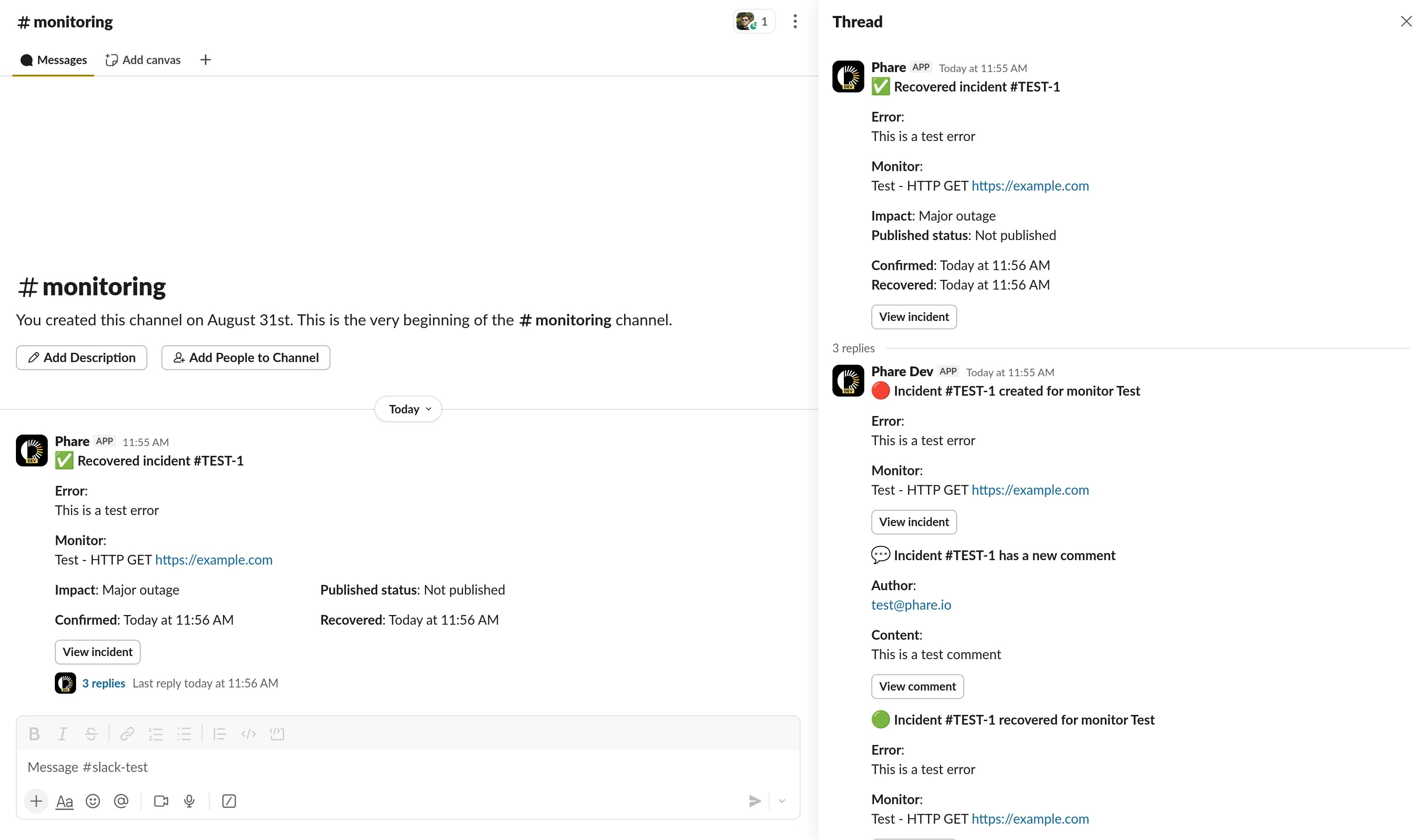Installation
Getting started is easy. Head over to your integrations dashboard, find Slack in the list, and click the New installation button.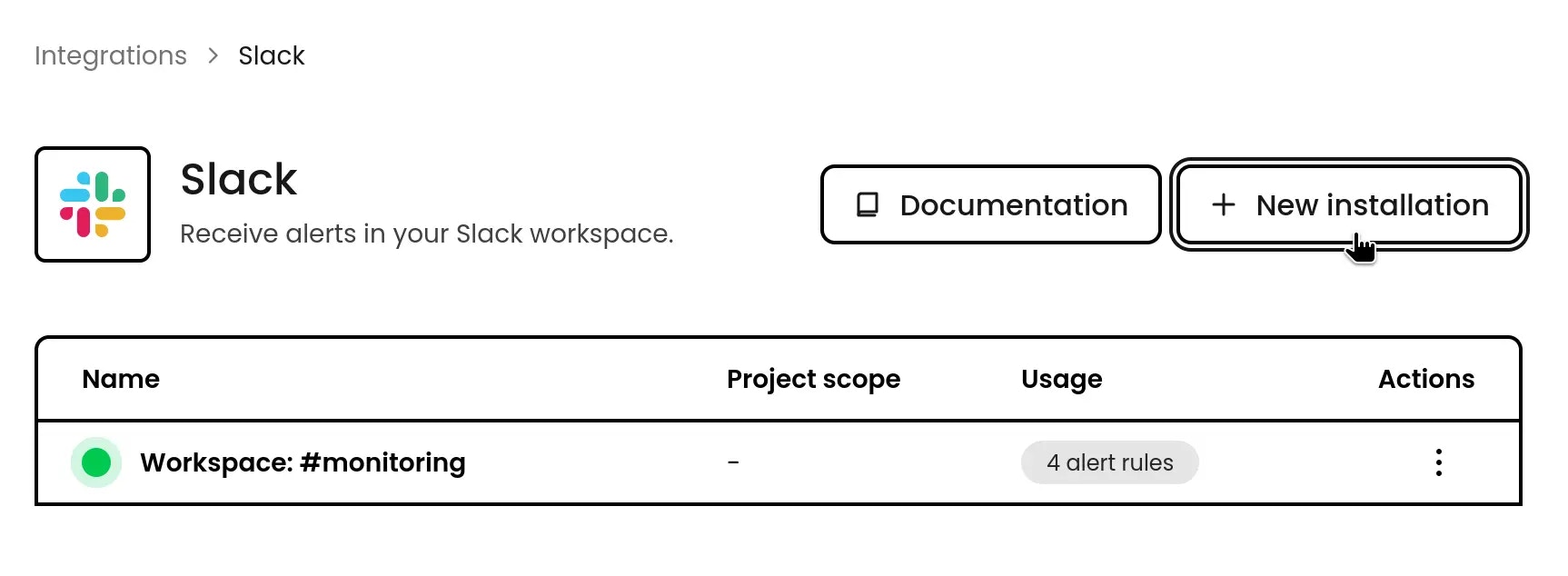
Configuration
Each Slack installation connects to one channel, but don’t worry, you can create multiple integrations if you want alerts in different channels. Maybe critical issues go to #incidents while minor hiccups go to #monitoring? The choice is yours!Pro tip: If you belong to several Slack workspaces, double-check you’re connecting to the right one during setup.
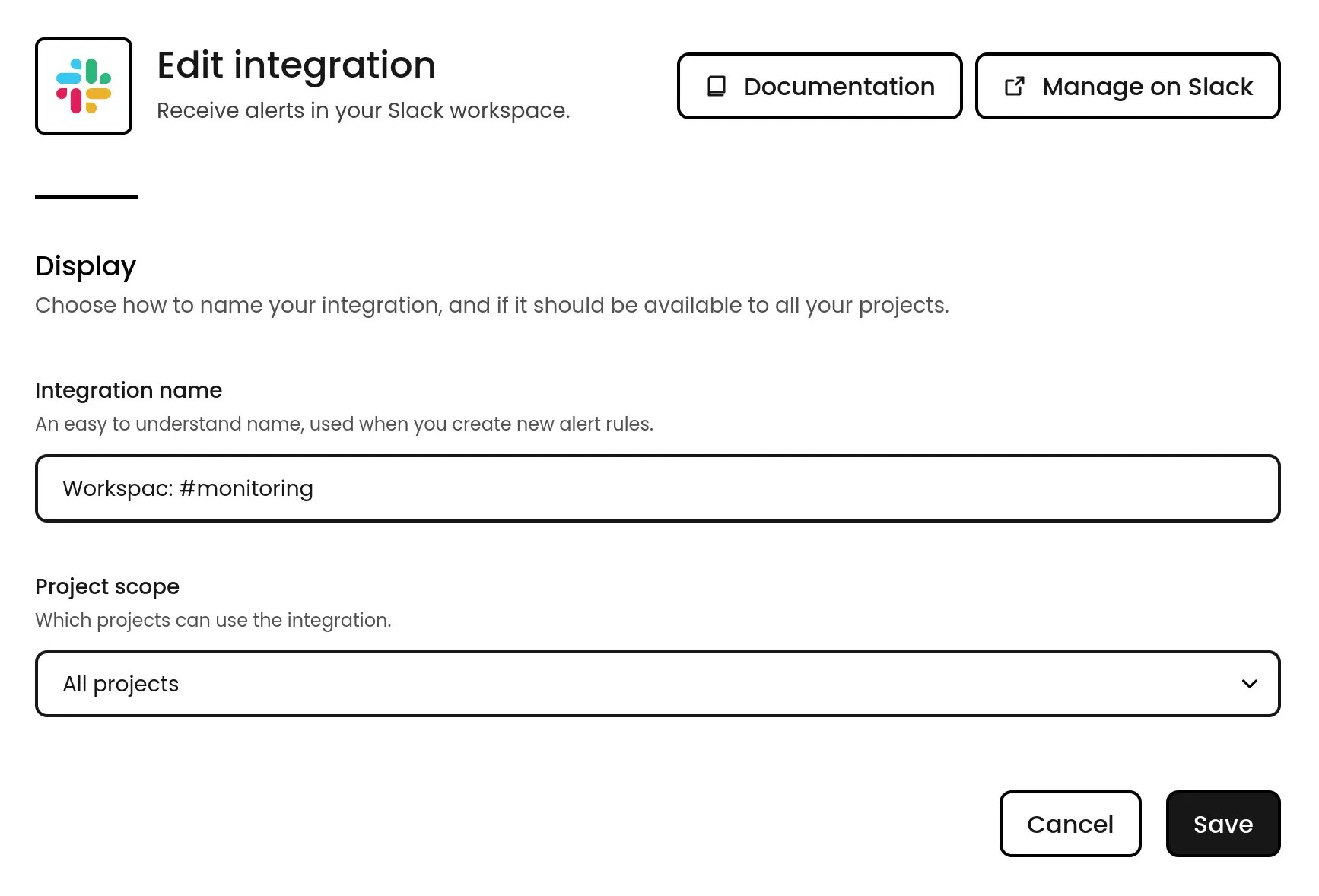
Receiving Slack messages
When an alert rule triggers, Phare will send an informative message to your selected Slack channel with all the details your team needs. To learn more about configuring when and how these alerts trigger, check out our alerting documentation.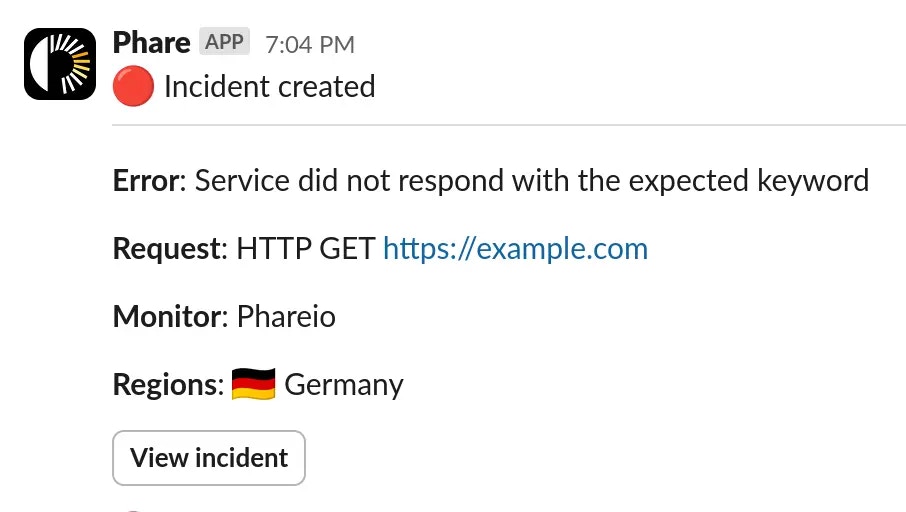
Privacy
Phare only shares the minimum information needed with Slack to deliver your notifications. Phare stores your workspace name, identifier, and an access token for sending messages. For the full details on how your data is handled, take a look at the privacy policy.Reinstallation
If the integration is experiencing error or if an update is available, you will be able to reinstall your Phare integration for Slack with a single click. This will redirect you to Slack to reauthorize the Phare integration and select the right server, channel and up-to-date permissions. Your alert rules will remain unchanged.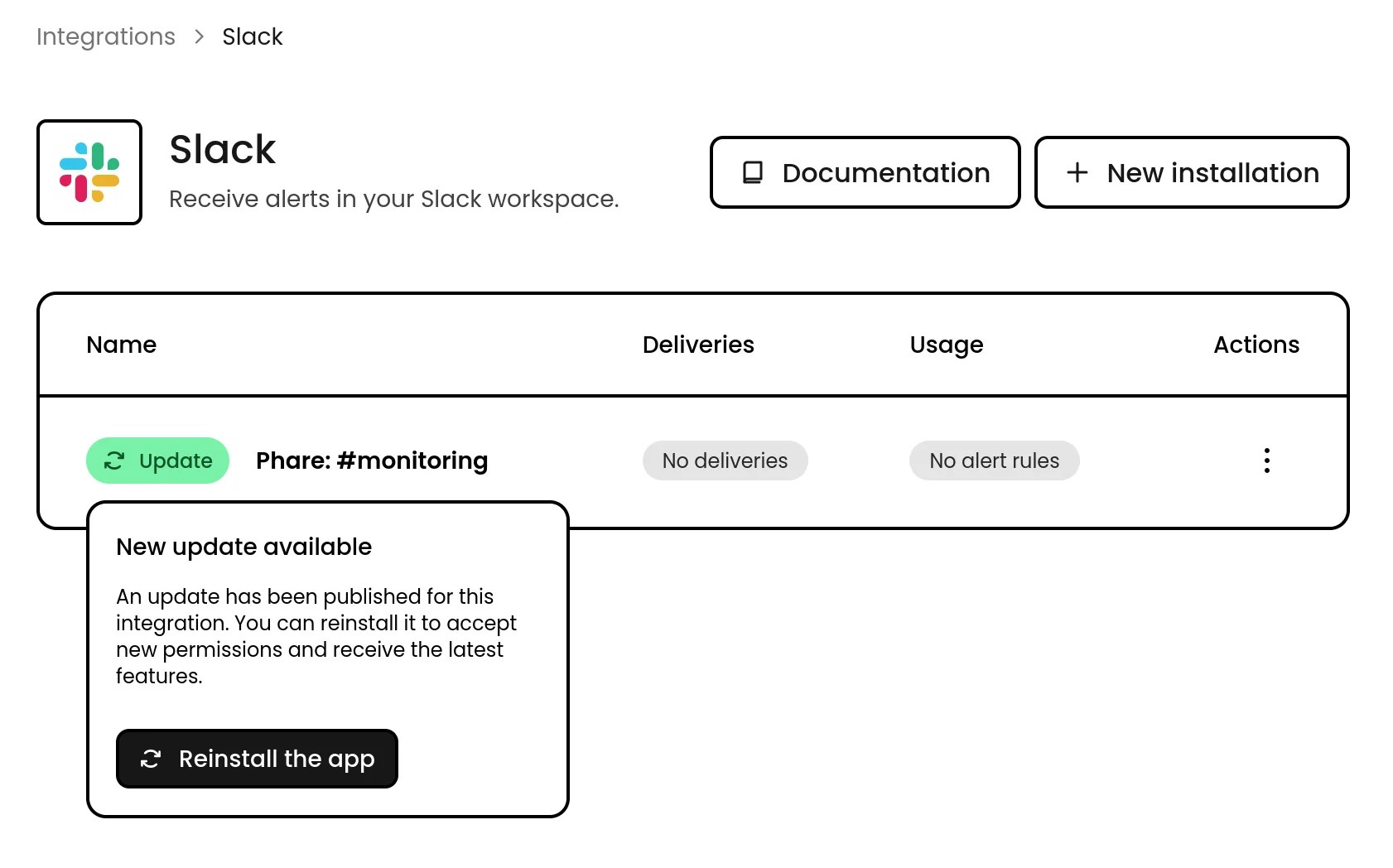
Threads & private channels
To keep your Slack channels organized, Phare creates a new thread for each incident. This way, all messages related to a specific incident are grouped together, making it easy to track the status and updates without cluttering the main channel.