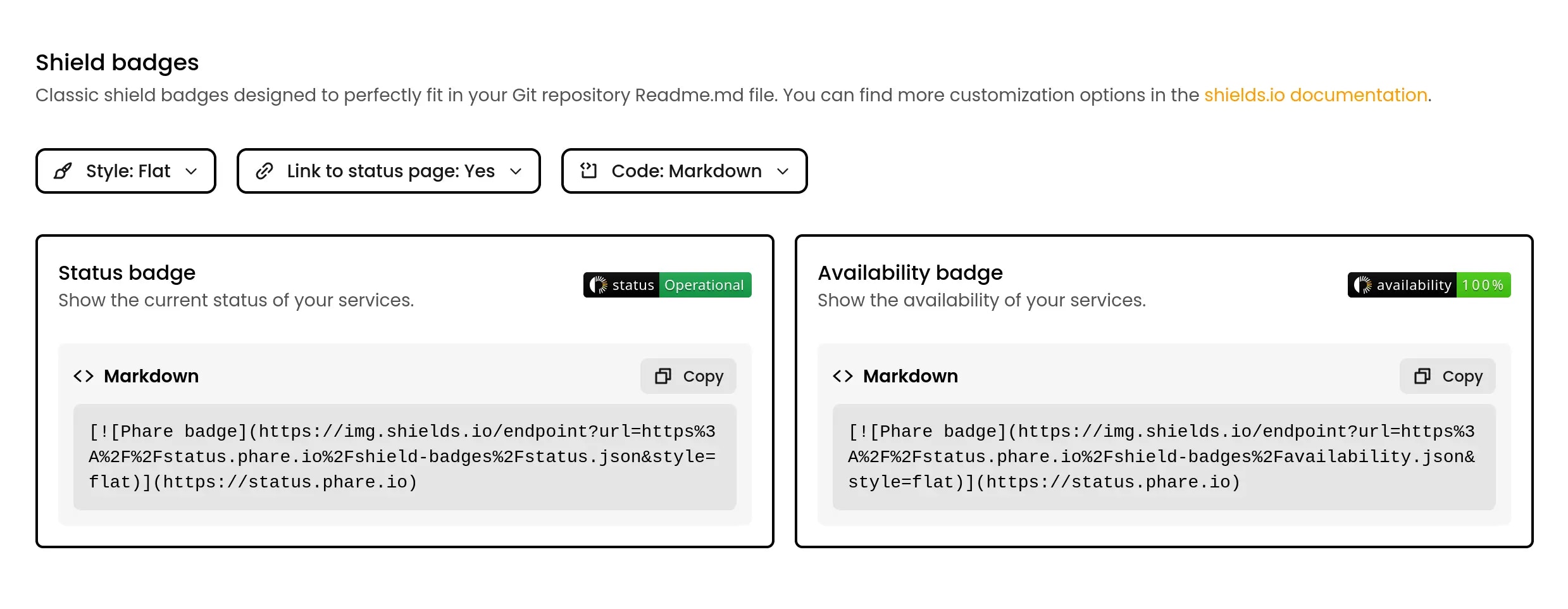Creating a status page
Create as many status pages as your projects need, there’s no limit. Pick which monitors to display, customize the look to match your brand, and give Phare a few seconds to generate an SSL certificate. Your status page will be ready to shine! Want to make changes later? No problem—customize anytime.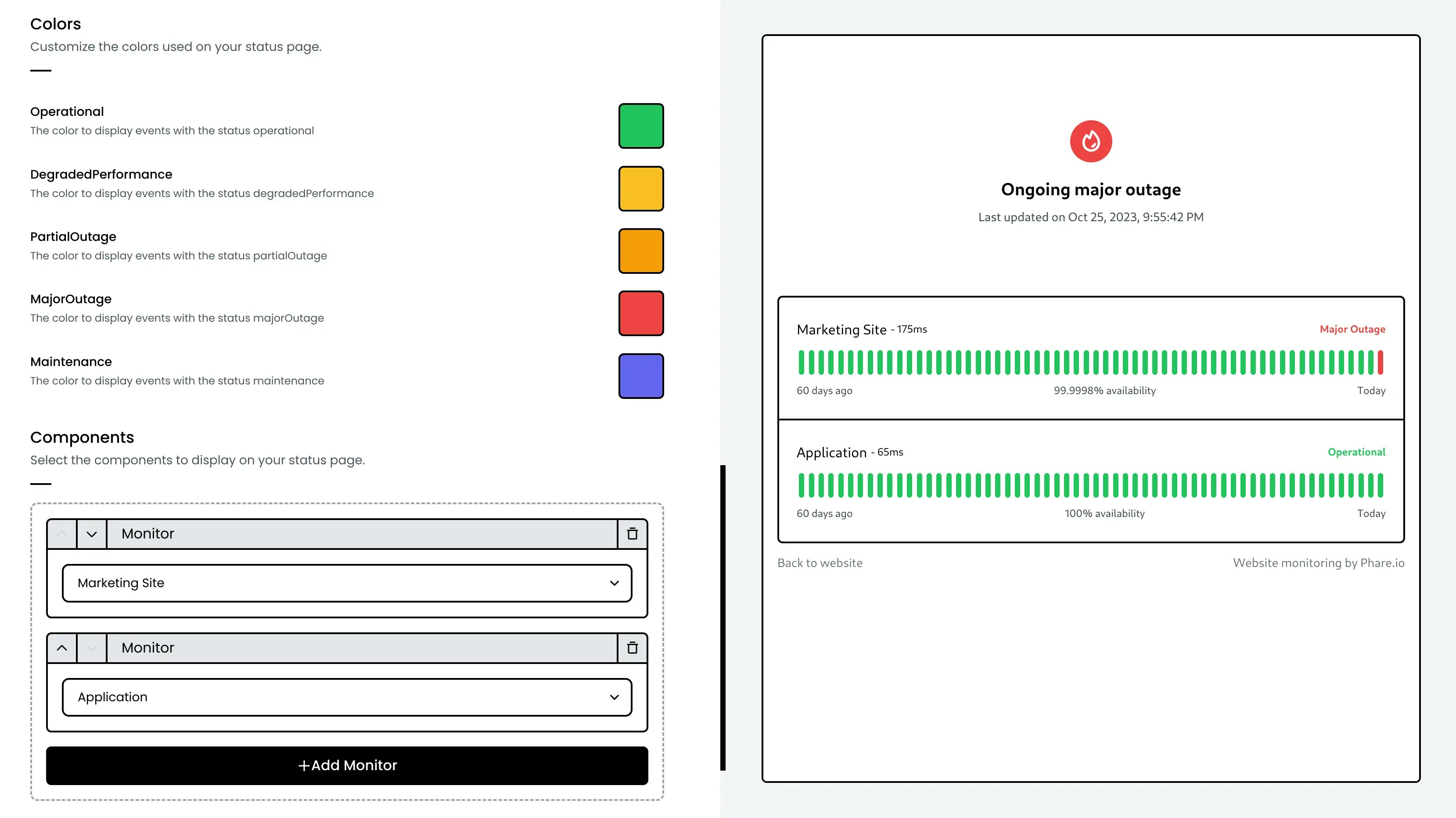
Phare domain
Every status page gets its own*.status.phare.io domain name, complete with SSL protection out of the box.
Custom domain
Want your status page on your own domain? Simply create a CNAME record in your DNS settings pointing tocname.status.phare.io:
| Type | Name | Target |
|---|---|---|
| CNAME | status.example.com | cname.status.phare.io |
Custom domain with Cloudflare DNS
Using Cloudflare? Make sure to create your CNAME with proxy status inDNS-only mode (keep the cloud icon gray, not orange) as shown below:
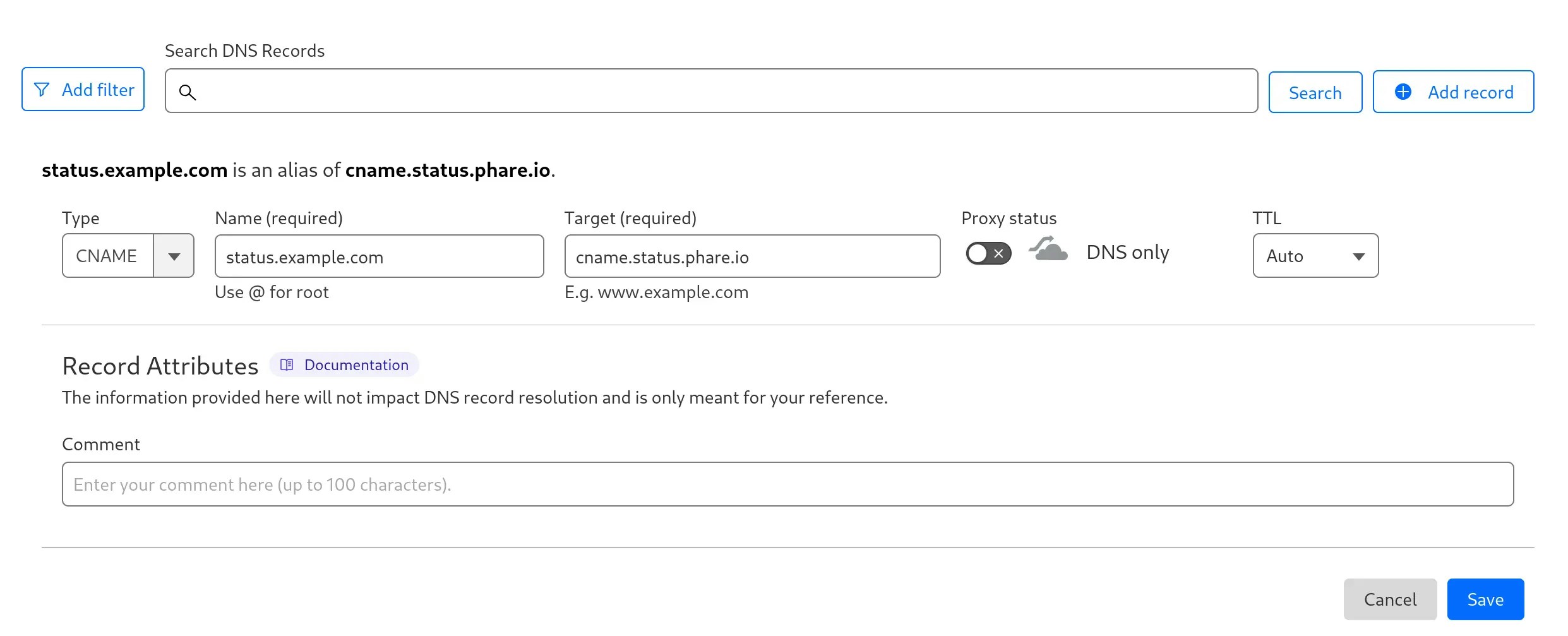
Custom domain with Bunny.net
Hello fellow Bunny enthusiast! Since Phare also uses Bunny.net as a DNS and certificate provider, there’s an extra security step, called multi-domain, required to make your domain work with Phare. Don’t worry, it’s quick and straightforward:1
Create a TXT record
Add this TXT record to your DNS settings to help Bunny.net verify your request:
| Type | Name | Target |
|---|---|---|
| TXT | status.example.com | Bunny Support - Phare |
2
Open a support ticket
Head over to your Bunny.net support hub and create a new ticket.
3
Write a message
Select the DNS department and send something like this (with your actual domain):
4
Wait for the ticket to be processed
Bunny’s support team is usually quick, sit tight for a few minutes.
5
Verify your custom domain
Once resolved, go back to your status page dashboard and hit the
Verify again button to activate your custom domain.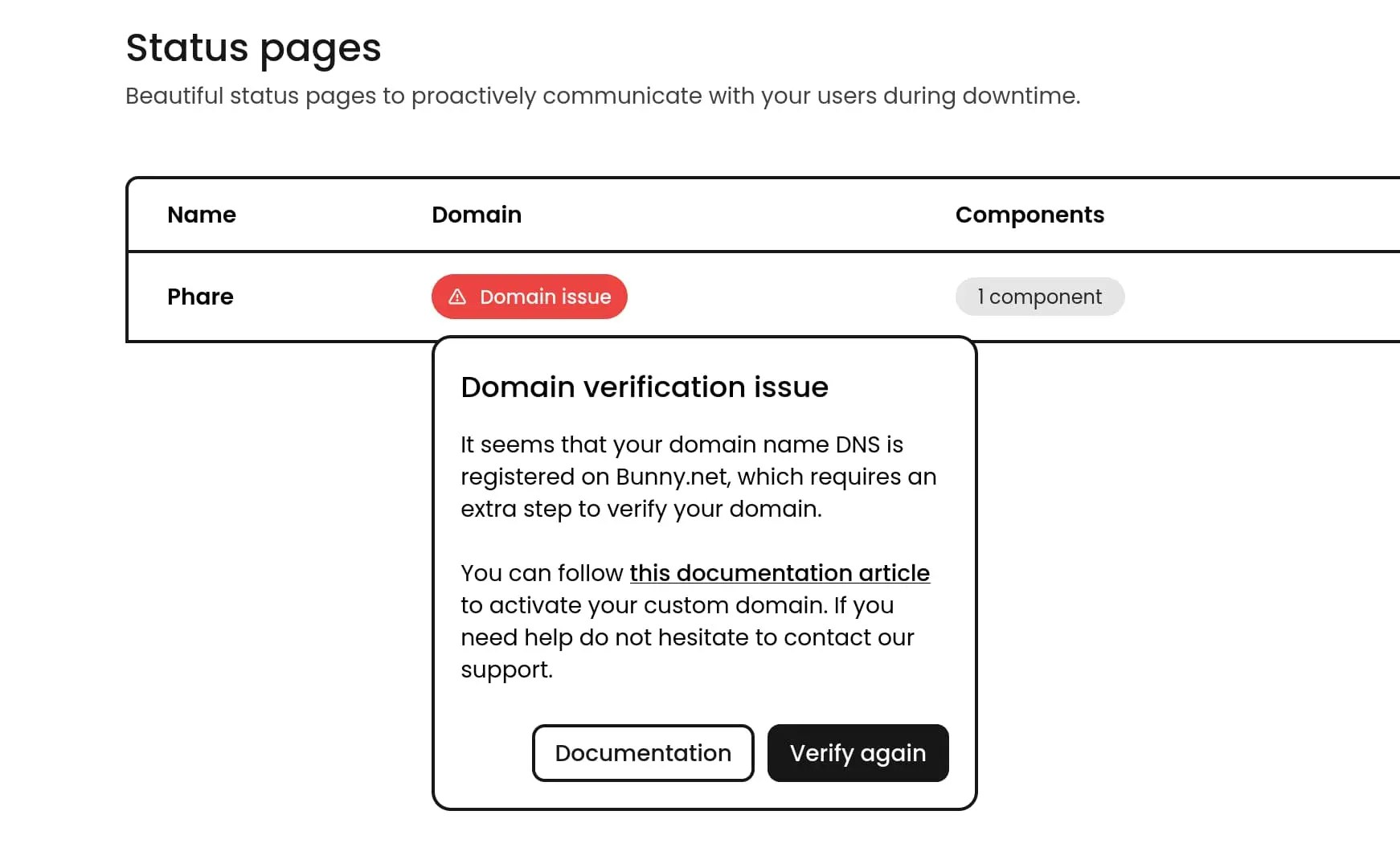
Known Issues
If you remove your domain name from your own Bunny DNS account, and later try to add it back, you will encounter the following error:It appears that the domain, or a subdomain of it, is already registered in
another account.
- Disable your status page in Phare
- Add your domain back to your Bunny account
Subscription
Your users can stay informed about your service’s status with automatic update subscriptions. Phare status pages come with built-in RSS and ATOM feeds, allowing for easy integration with various platforms.RSS and ATOM feeds
Every status page automatically includes feed endpoints that users can subscribe to:- RSS feed: Available at
https://status.example.com/history.rssorhttps://example.status.phare.io/history.rss - ATOM feed: Available at
https://status.example.com/history.atomorhttps://example.status.phare.io/history.atom
Subscribing to feeds
Your users can subscribe to these feeds using:- Feed readers: Apps like Feedly, Inoreader, or NewsBlur
- Email notifications: Services that convert feeds to email alerts
- Slack/Discord integrations: Many workspaces can connect to RSS feeds for team notifications
Status badges
Once your status page is live, you get access to status badges you can proudly display on your website or repository. They’re a great way to show transparency and confidence in your service reliability. Access them through your status page’s action menu.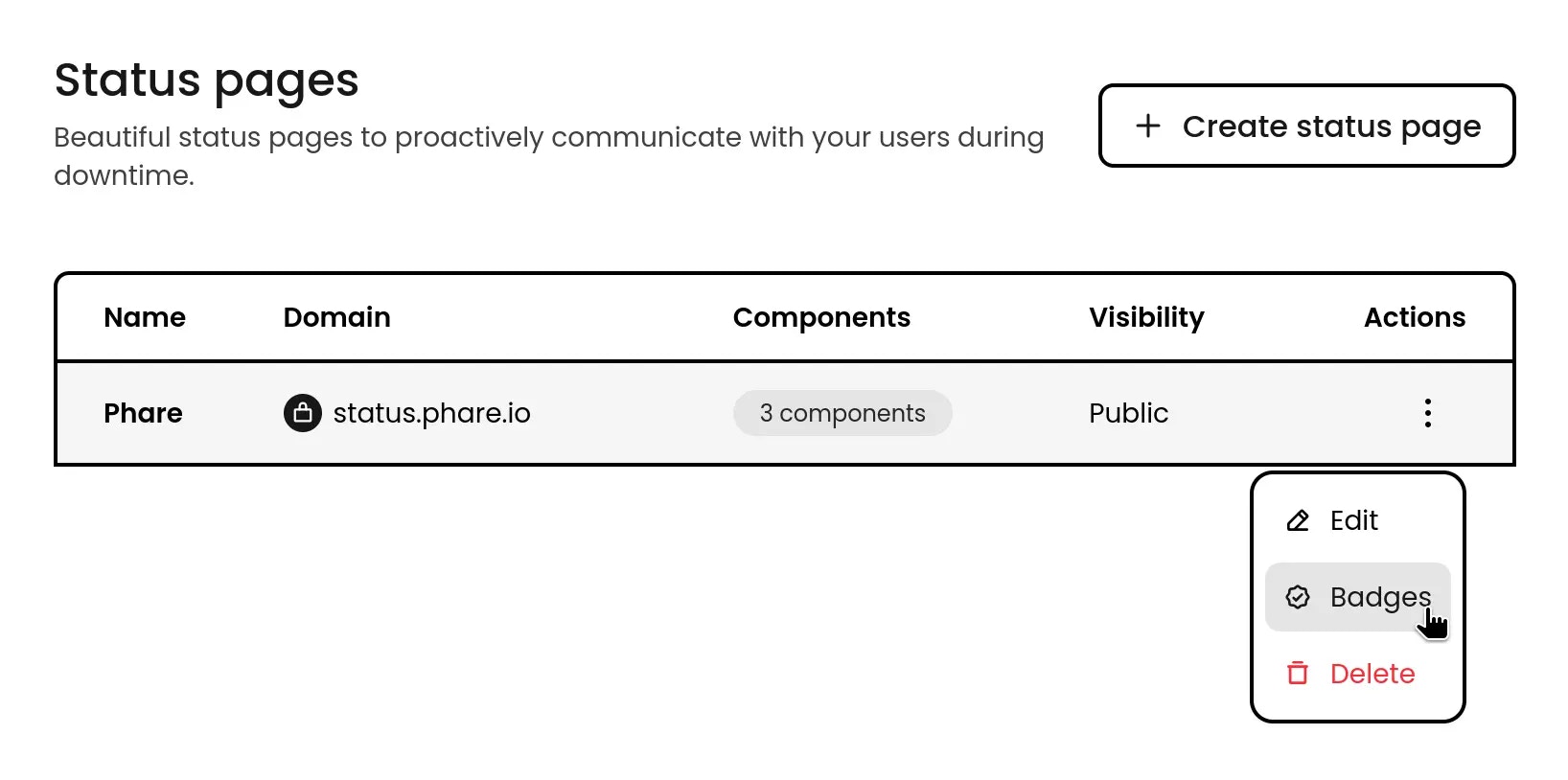
Embed badges
These badges are designed for your website and can be customized to fit right in with your design. They can adapt to light/dark themes or be forced to either style. You can adjust:align: For the live status badge positioning. Options:start,center, orend.background-light: Background color in light mode.background-dark: Background color in dark mode.text-light: Text color in light mode.text-dark: Text color in dark mode.
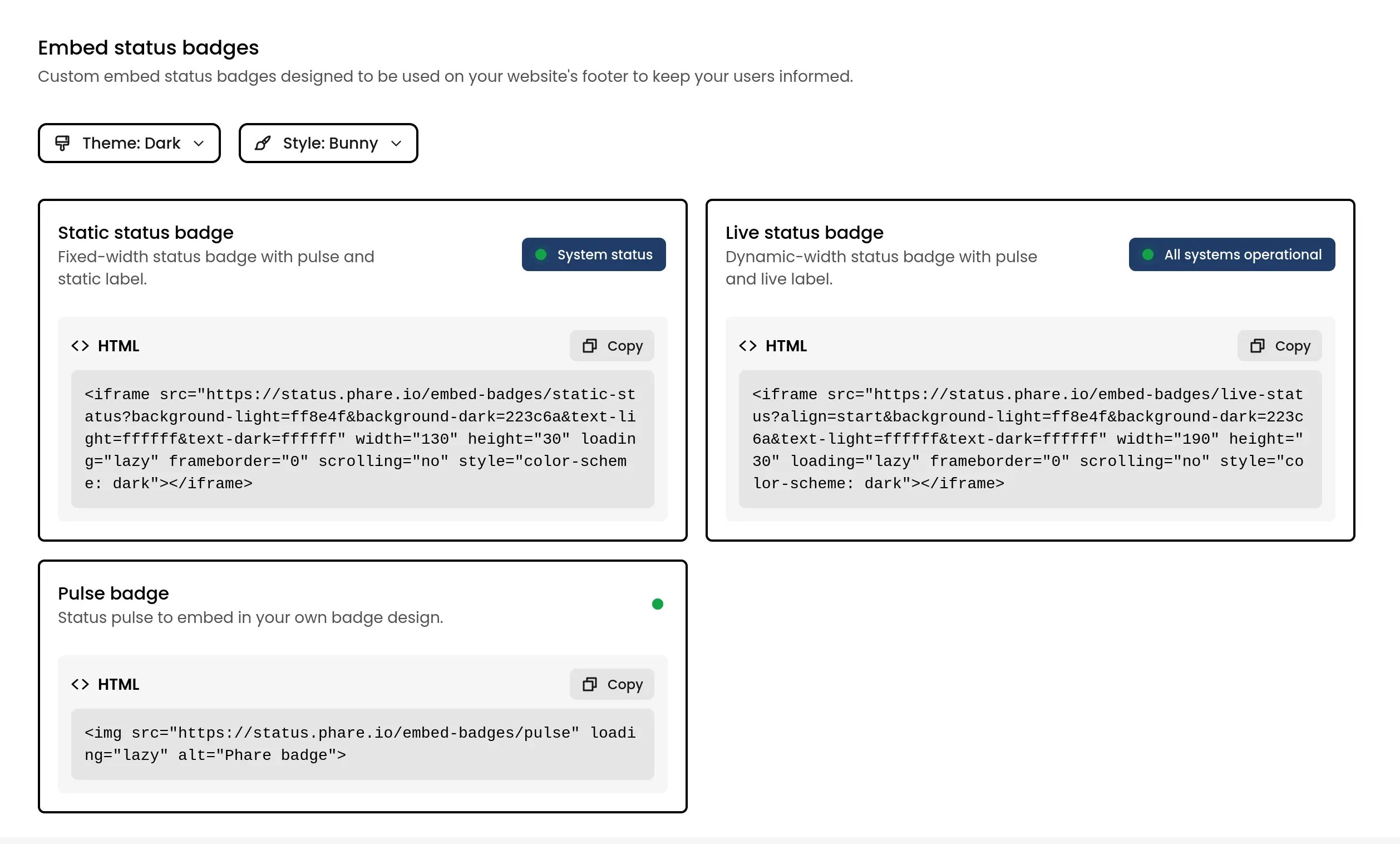
Shield badges
These are the classic badges you see in GitHub repositories. Perfect for your README file, they come in all the popular shield styles. Based on the Shields.io service, they’re fully customizable to match your project’s look.