Programmatic incidents
When a monitor detects trouble (respecting your confirmation settings and any keyword/SSL checks), Phare springs into action by creating an incident. Each incident is automatically linked to the affected monitor and includes detailed information about what went wrong. Right away, your team gets notified through your configured alert rules, no manual intervention required. Programmatic incidents track the entire lifecycle from detection through resolution, giving you a complete picture of what happened during the outage.Manual incidents
Sometimes you need to create an incident even when your monitors haven’t detected a problem. Perhaps a customer reported an issue with a service you’re not actively monitoring, or you want to proactively communicate about planned maintenance. Phare makes it easy to create incidents manually:- Select the affected monitor(s)
- Set the impact level
- Add a descriptive title
- Include details about the situation
Incident recovery
When your service recovers (again, respecting your recovery confirmation settings), Phare automatically resolves the incident and lets your team know through your alert rules.Impact
Not all incidents are created equal. That’s why Phare lets your team classify incidents by their impact level:- Unknown: Still investigating, not sure how bad it is
- Operational: False alarm—everything’s working as expected
- Maintenance: Planned downtime for heavy-duty updates
- Degraded performance: Things are slower / working less well than usual
- Partial outage: Some users are affected or certain features are down
- Major outage: Everything is on fire, users can’t access the service or are severely impacted
Event timeline
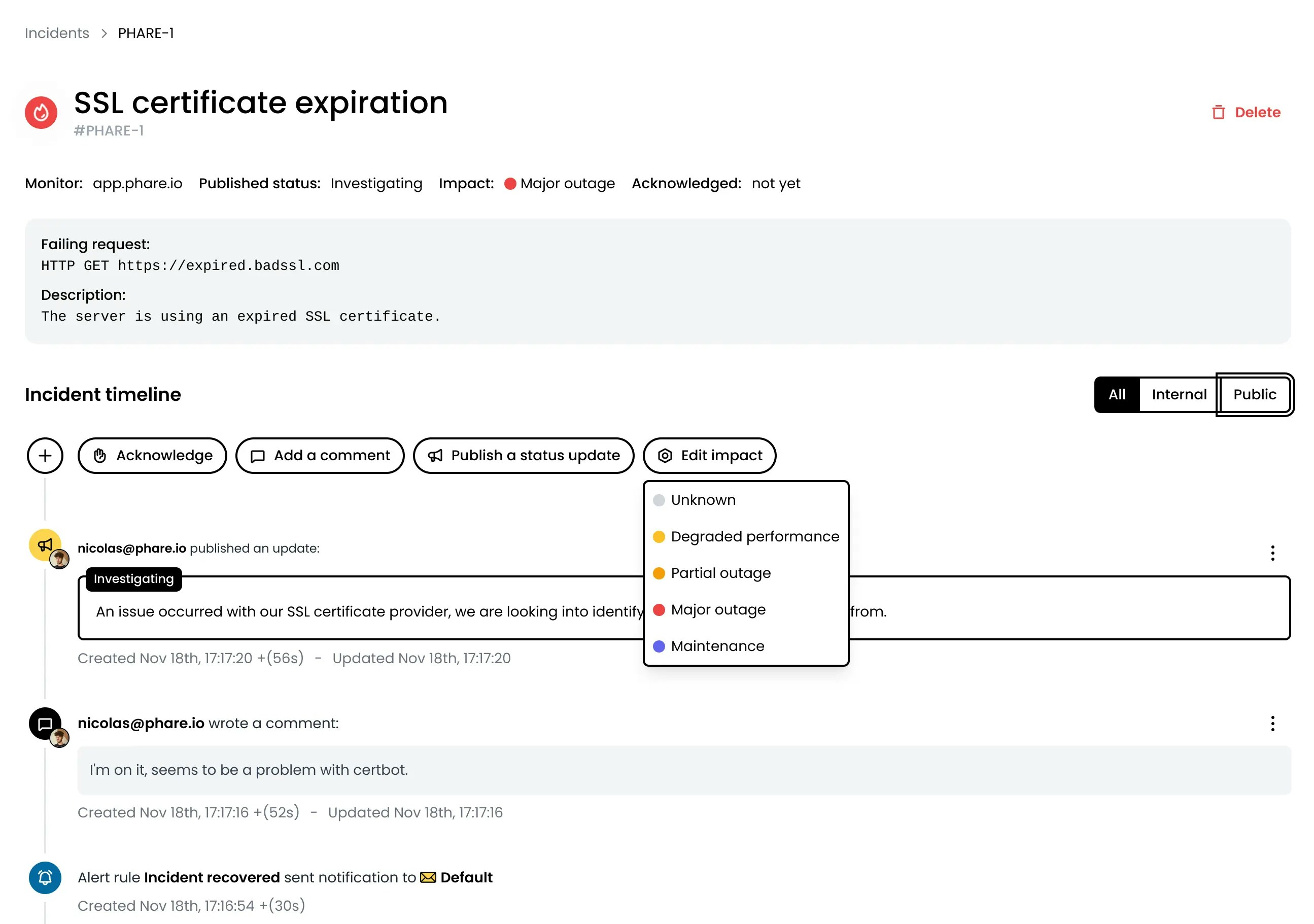
Incident comments
Team members can add private comments to share insights or document solutions, helping everyone resolve issues faster. These internal notes are perfect for:- Documenting troubleshooting steps
- Sharing relevant links to logs or dashboards
- Coordinating response efforts between team members
- Recording root cause analysis findings
Incident updates
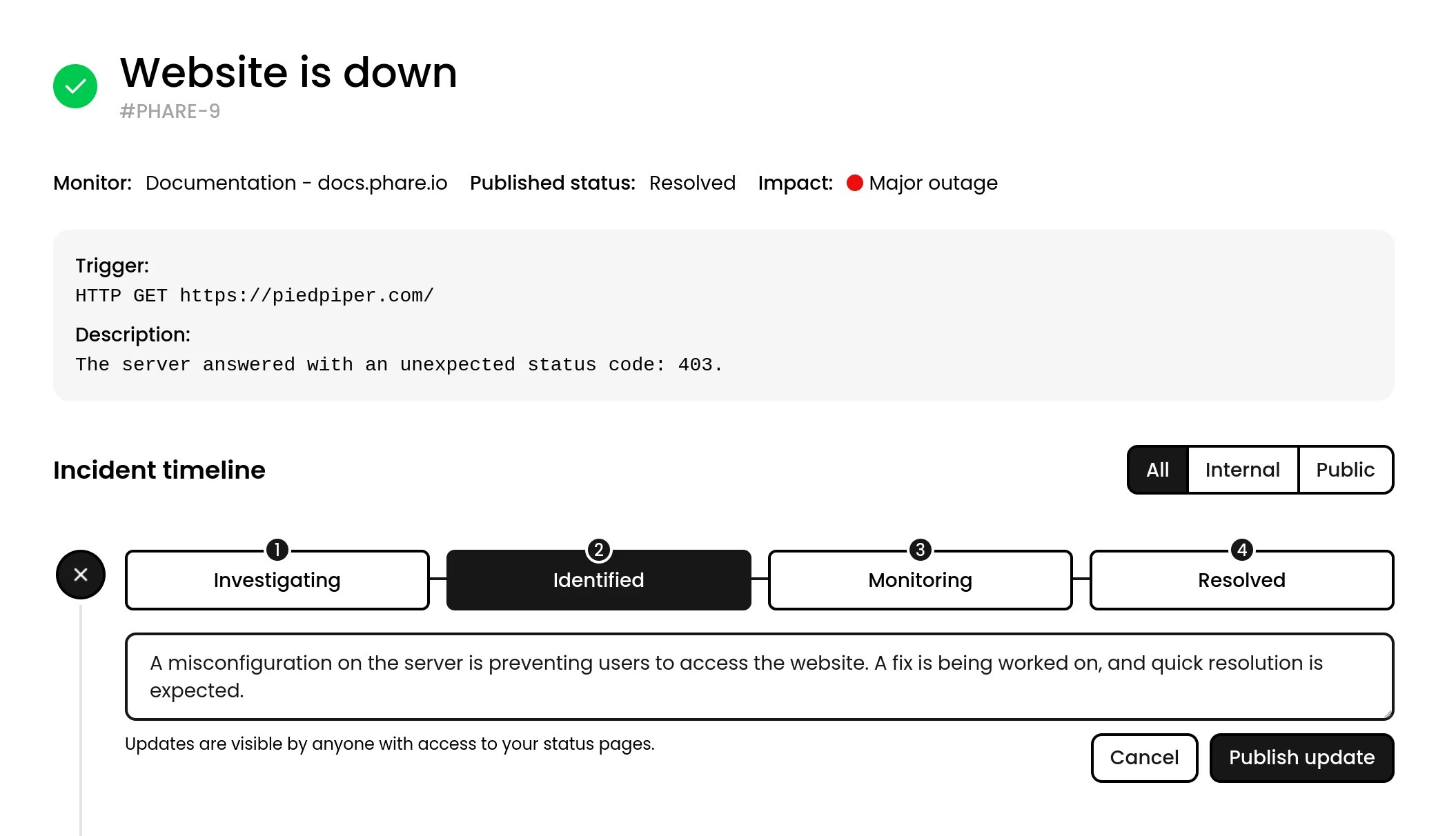
- What’s happening with the incident
- What you’re doing to fix it
- When they can expect resolution
- Workarounds they can use in the meantime
Smart incident merging
Smart incident merging reduces noise by grouping multiple, similar failures into a single incident that evolves over time. Instead of opening a new incident for every affected monitor, Phare can merge them together, keep one timeline, and notify your team more intelligently.Configuration
Smart incident merging can be configured per-project, allowing you to tailor the behavior to different services or teams. You can also set a preferred time window for merging, balancing responsiveness with noise reduction.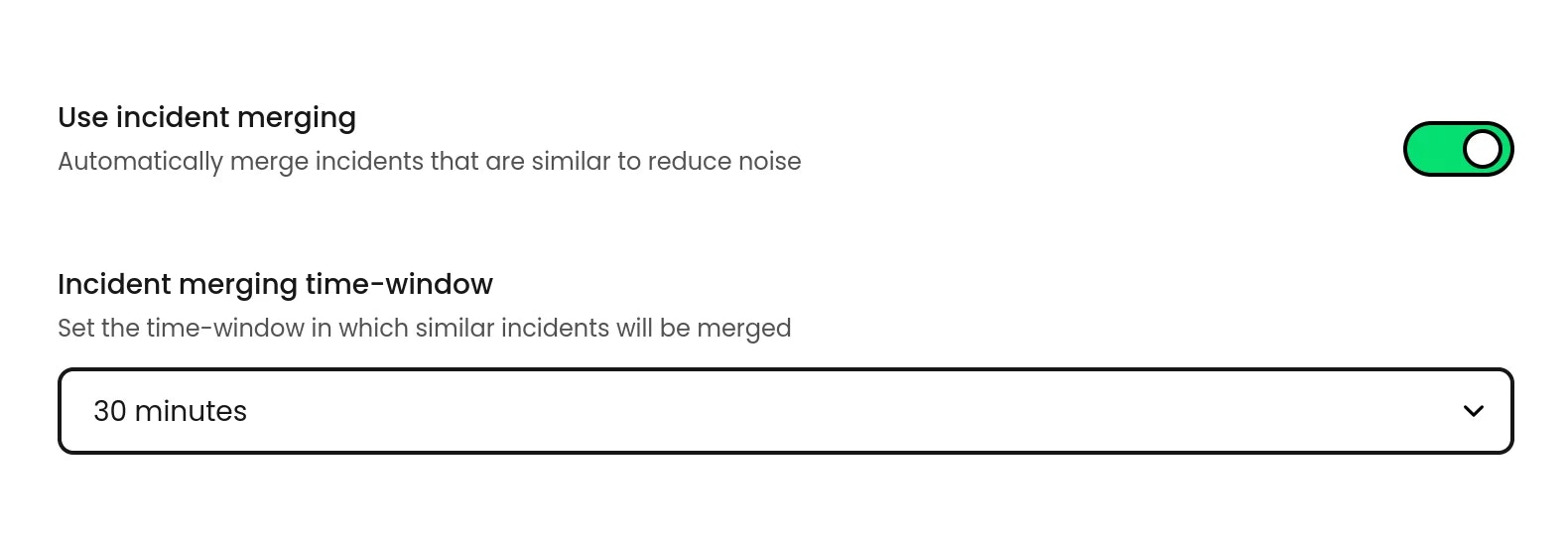
Start with a moderate window of 10 to 30 minutes. If you often experiences bursty or cascading failures, a longer window will reduce duplicate incidents further.
How it works
Only incidents belonging to the same project can be merged together. When a new incident is created, even before confirmation, Phare checks for any existing open incidents in the project that share the same reported issue. If it finds one within the configured time window, it merges the new incident into the existing one. This approach, even tough simple, provide fast and quality results for most incident scenarios.Dedicated alert rule events
Two alert rule events are available to help you react precisely to incident propagation and partial recoveries: Paired with notification thread on the Email, Discord, or Slack integrations, you can keep notifications focused: one creation, threaded follow‑ups for expansions and partial recoveries, and a final recovery when everything is back to normal.Incident AI
Incident AI leverages the Mistral AI platform to analyze incident data and generate useful summaries and post-mortem reports. By understanding the context and details of each incident, Incident AI helps your team to solve issues faster and improve future response strategies.Configuration
Incident AI can be activated per-project, allowing to comply with different data policies across your organization.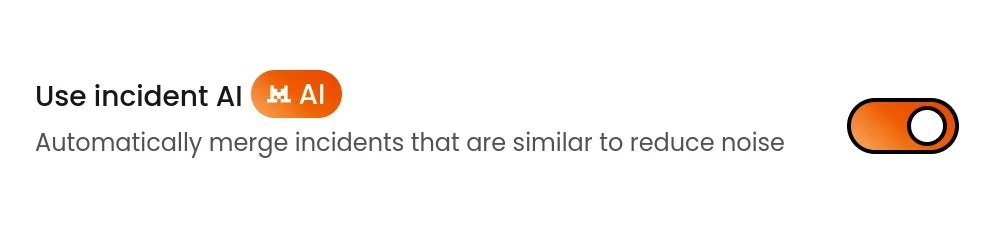
How it works
When activated, Phare will automatically generate an AI incident summary when an automated incident is created, and a post-mortem report when it is resolved. Incident AI is not active on manually created incidents. Each AI generation will consume one credit from your plan’s monthly allowance, when your quota is exhausted, no further AI generation will be performed until the next billing cycle. Additional quota can be configured if your organization is subscribed to the Scale plan.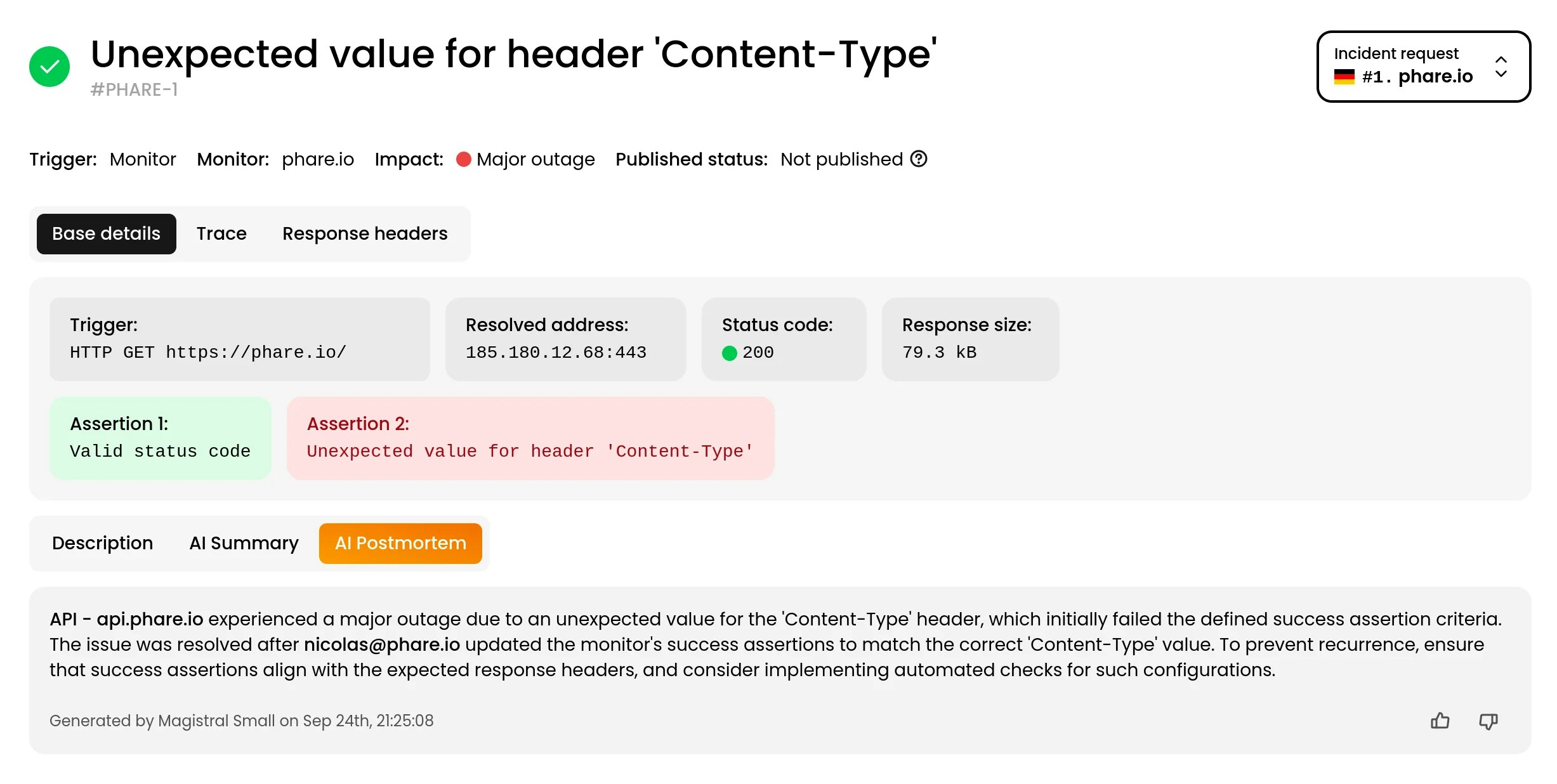
Incident AI is in its early stages and may not always produce perfect results. Carefully review AI-generated content before sharing it with your team or users.
Privacy
To protect your data, Incident AI only processes strictly necessary information related to the incident, such as:- Incident data
- Impacted monitors
- Failed requests responses
- Incident event timeline
- Incident comments
- Incident updates








